Quick Tips for Blackboard Instructors
Please utilize these tips and recommendations for using Blackboard Learn.
Important test-taking tip
If a student is kicked out of an assessment (quiz or exam), you have several options.
In many cases, the java session has been terminated due to inactivity so the submission is unsuccessful.
HOW CAN I PREVENT THIS: There are several things you can do to combat this issue.
- Give the assessment one question at a time. This ensures that the user's java session is continuously updated and the likelihood of the user getting kicked out is reduced.
- Do not select the "force complete" option. Without this option selected, users are
able to re-enter the exam from the last point that they saved an answer if they should
get kicked out.
There is a way for them to take a test again from the last point that they submitted an answer but they have to save their answers first, so you may want to require that they save the answers to each question.
File & Course tips
DOCX Format: Microsoft Office 2007/2010 introduced a new file format for Microsoft Office Word, Microsoft Office Excel, and Microsoft Office PowerPoint files. As a result, Microsoft Office Word files which were appended with .doc are now, in general, appended with .docx When you download a docx, xlsx, pptx, etc., file in Internet Explorer, it is automatically saved as a zip file. When you upload these files in Blackboard, they will have the zip extension also. To work around this issue, use Internet Explorer or Firefox to download a *.docx file by choosing "Save as type" (All files) and change the extension from .zip to .docx . You can also use the browsers Google Chrome or Safari to open the files with no issues or even Open Office applications.
Archive Your Courses: Please remember to archive a copy of your courses within Blackboard, and be sure to save your file to your computer.
Delete Enrollments: Also remember to delete the enrollments from your course, so the student no longer sees a class they have already taken when they log into Blackboard after the course has ended.
Reuse Courses: You can recycle your courses instead of having new shells created each semester for courses you are teaching again. Just choose the recycle course option from your control panel and remove the parts of the course you no longer need, like enrollments, and then save what you need. If you want to keep a record of the class as it exists prior to recycling, make sure that you archive the file prior to recycling it.
Save Space: Remember to help conserve space on the Blackboard server. You can help by remembering to link to materials outside of Blackboard whenever possible and remove files you no longer need, like files in your export/archive manager. Please limit the use of video files or large graphic intensive powerpoint files.
File-Naming Conventions
When attaching files in Blackboard for Assignments, Emails, Discussion Threads, it is important to name the files properly.
- Do not include spaces in the file name
- Do not use special characters in the file name (not even hyphens)
- Do not use file names longer than 32 characters
- Uppercase letters (A-Z) and lowercase letters (a-z) are allowed
- Numerals (0-9) are allowed
- Underscores (_) are allowed
Below are examples of correct and incorrect naming conventions...
Correct:
Dog.doc
theDogRan.doc
thedogran.doc
Dog1.doc
Dog_1.doc
Incorrect:
dog ran.doc
dog-ran.doc
dog&ran.doc
Dog#1.doc
dog/ran.doc
dog.ran.doc
the dog ran over the fence and across the yard.doc
Uploading/Downloading Program Files
Files that are uploaded into Blackboard containing source code (such as: .java, .js, .htm, .c, .h, .cpp, and so on) cannot be downloaded from Blackboard due to a security feature.
Work-around Solution: Place any such files in a compressed (zipped) folder and upload the compressed folder into Blackboard. Once the folder has been created and uploaded it can be downloaded and unpackaged (extracted) to provide access to the file containing the source code.
To zip a file: Right-click it and select Send To -> Compressed (zipped) folder.
To unzip a file: Right click it and select Extract all...
Note: These file-naming conventions also apply to students uploading files into Blackboard via the Discussion Board, Assignment Manager, etc.
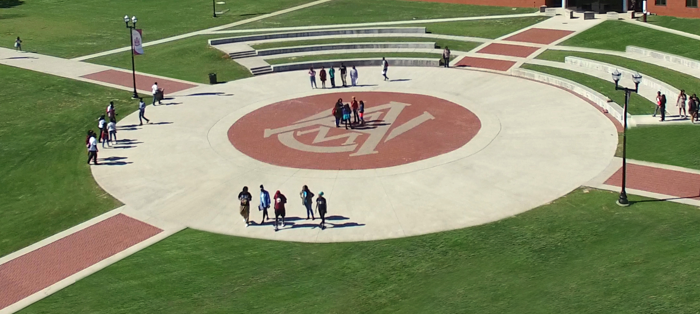
 Skip to content
Skip to content