blackboard collaborate support
**Collaborate (just like Zoom, Google Meet and many other webinar tools) is a ‘cloud’ tool, which means that it runs on computers that don’t belong to the University. We rely on Blackboard (the company that makes Collaborate) to provide support and address technical issues. Blackboard reports when there are issues with the service on their status.blackboard.com webpage. You can also access Collaborate support by clicking on the Tools link within Blackboard and choose the icon for Collaborate technical support.
Troubleshooting tips
- Make sure you’re using a recent version of a supported browser*
- (If using Chrome) make sure you’ve allowed third party cookies
- Leave the Collaborate session and re-enter it
- Check there aren’t current issues with the Collaborate Service**
- Close things you aren’t using (other programs, other browser tabs)
- Restart your whole computer.
*For the best experience, please ensure you are using:
- Google Chrome or Mozilla Firefox if on a Windows/Mac computer
- Google Chrome if on an Android mobile/tablet
- Safari if on an Apple mobile/tablet.
Learn more about supported browsers here [help.blackboard.com]. You can download Chrome here, or download Firefox here.
I can’t connect/it won’t load/I keep getting kicked out!
- Check your internet speed (eg. speedtest.net – third party tool, use at own risk)
- Collaborate detects weaker/slower internet connections and tries to compensate to help, but very poor connections may still experience issues
- Ways to try and improve your internet connection:
- Close other programs/tabs, stop any downloads
- Use a wired rather than WiFi connection if possible
- If you have to use WiFi, get as close to the router as possible and try and ensure your router isn’t surrounded by lots of objects
- Devices that use bluetooth can conflict with WiFi, turn off bluetooth connections and use wired devices instead
- Consider changing WiFi channel.
- Clear your browser’s cache and cookies “from all time”
- Are you on a supported Operating System (Windows 10, or the latest two versions of Android/macOS/iOS/ipadOS)? If not, update the OS if you can.
I can’t hear other people and/or see cameras (or they can’t see/hear me)
- Make sure that your microphone/speakers/headphones/camera are plugged in correctly
- That they were plugged in before you entered Collaborate, if not then leave and come back in
- That (if they are USB) that they’re plugged into USB 2.0 ports rather than USB 3.0 ports (USB 2.0 ports are white, black or grey inside, USB 3.0 are blue)
Anything else
- Try a WebRTC checker tool to try and identify potential causes (eg. test.webrtc.org – third party tool, use at own risk)
- Use Blackboard’s automated “chat bot” service, in the bottom right of Blackboard’s own Collaborate support page
- Use Blackboard’s troubleshooting pages: Troubleshooting for participants/students / Troubleshooting for moderators/presenters/staff
Note: It is possible to report issues to Blackboard from directly within Collaborate, but this is a one way report only. It sends data to Blackboard about the issue, but you not get a response either in the session or later. You can raise a ticket directly with Blackboard which will be responded to, but this is done elsewhere and you will need to share your “session info” with them to help them identify it. “Session Info” can be found within the Collaborate room itself, by clicking the black menu icon in the top left, selecting “Report an Issue” and copying out the information in the “Auto-generated report that will be sent with your description” field.

Special thanks to The University of York
Original Guide and Information credited here: https://elearningyork.wordpress.com/2020/07/16/troubleshooting-tips-for-collaborate-ultra/
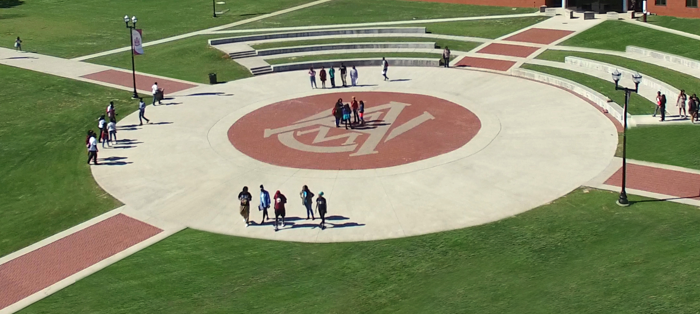
 Skip to content
Skip to content